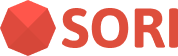Implementation
Create AudioRecognition instance
At the beginning of your app, you need to create an instance of SORIAudioRecognizer class. This class is responsible for audio recognition and provides methods to start and stop service.
Please add the following code to your app's lifecycle, for example in onCreate method of your main activity.
import com.iplateia.sorisdk.SORIAudioRecognizer
val sori = SORIAudioRecognizer(
"YOUR_SORI_APP_ID",
"YOUR_SORI_SECRET_KEY",
)import com.iplateia.sorisdk.SORIAudioRecognizer;
SORIAudioRecognizer sori = new SORIAudioRecognizer(
"YOUR_SORI_APP_ID",
"YOUR_SORI_SECRET_KEY"
);TIP
You can get your API key and secret key from the SORI API dashboard. Please refer to the SORI API documentation for more information.
WARNING
Please make sure to keep your API key and secret key secure. DO NOT hardcode them in your app's source code. Instead, use a secure method to store and retrieve them, such as BuildConfig with local.properties or environment variables.
Implement your listener
ISORIListener interface defines the callback methods that will be called when the audio recognition is started, stopped, and when the result is received. You can implement this interface in your own class and override the methods to handle the events.
In many cases, the onCampaignFound event is needed by UI to update the detected materials. For convenience, you can use the SORIListener class as a base class and override only the methods you need.
class MySORIListener : SORIListener() {
override fun onStateChanged(state: String) {
Log.d("TAG", "SORI State changed: $state")
}
override fun onCampaignFound(campaign: SORICampaign) {
// Handle the campaign found event
Log.d("TAG", "Campaign found: ${campaign.name}")
}
}public class MySORIListener extends SORIListener {
@Override
public void onStateChanged(String state) {
Log.d("TAG", "SORI State changed: " + state);
}
@Override
public void onCampaignFound(SORICampaign campaign) {
// Handle the campaign found event
Log.d("TAG", "Campaign found: " + campaign.getName());
}
}Or simply extend the SORIListener() directly in your activity or fragment. It is a good practice to use SORIListener() as a base class, so you can easily interact with your UI without passing the context or activity to the listener.
class MyActivity : AppCompatActivity(), SORIListener() {
private lateinit var adapter: CampaignTimelineAdapter
// ...
override fun onCampaignFound(campaign: SORICampaign) {
// Handle the campaign found event
Toast.makeText(this, "Campaign found: ${campaign.name}", Toast.LENGTH_SHORT).show()
adapter.addItem(campaign)
}
// ...
}public class MainActivity extends AppCompatActivity implements SORIListener {
private CampaignTimelineAdapter adapter;
// ...
@Override
public void onCampaignFound(SORICampaign campaign) {
// Handle the campaign found event
Toast.makeText(this, "Campaign found: " + campaign.getName(), Toast.LENGTH_SHORT).show();
adapter.addItem(campaign);
}
// ...
}Then, set the listener to the SORIAudioRecognizer instance.
val listener = object : SORIListener() {
override fun onCampaignFound(campaign: SORICampaign) {
Log.d("TAG", "Campaign found: ${campaign.name}")
}
}
// or instance of your own listener
sori.setListener(this, listener)SORIListener listener = new SORIListener() {
@Override
public void onCampaignFound(SORICampaign campaign) {
Log.d("TAG", "Campaign found: " + campaign.getName());
}
};
// or instance of your own listener
sori.setListener(this, listener);SORIAudioRecognizer will setup a BroadcastReceiver to listen for the recognition events and call the appropriate methods on your listener.
Start and stop recognition
To start the audio recognition, call the startRecognition method on the SORIAudioRecognizer instance.
sori.startRecognition(this)sori.startRecognition(this);This will start the audio recognition service and show a notification to the user.
To customize your notifications, you can pass title, body, and icon parameters to the startRecognition method.
sori.startRecognition(
this,
title = "Your APP Name",
body = "Finding something special...",
icon = R.drawable.your_app_icon // optional
)sori.startRecognition(
this,
"Your APP Name",
"Finding something special...",
R.drawable.your_app_icon // optional
);If you want to have more control over the notification, Please refer to the Customizing the Notification section.
To stop the audio recognition, call the stopRecognition method on the SORIAudioRecognizer instance.
sori.stopRecognition(this)sori.stopRecognition(this);Handling the campaign action
When a campaign is found, you can implement the onCampaignFound method in your listener to handle the action. You can use the SORICampaign object passed to the method to get the details of the campaign and perform the action.
The SORICampaign object contains the property actionUrl which is a url that you can use to open the campaign in your app or in a web browser. The actionUrl property is a string that contains the url to open the campaign. So you can use it to open the campaign in your app or in a web browser. However, SORI SDK provides a convenient method SORIAudioRecognizer.shared().handleActionURL to open the campaign in user's default url handler.
It is useful to decide whether to open the campaign in your app or in a web browser because the actionUrl may contain a deep link to your app or a web link to open in a web browser.
// in your ui
if (campaign.actionUrl != null) {
SORIAudioRecognizer.shared().handleActionURL(this, campaign.actionUrl)
} else {
// Handle the case where there is no action URL
}// in your ui
if (campaign.getActionUrl() != null) {
SORIAudioRecognizer.shared().handleActionURL(this, campaign.getActionUrl());
} else {
// Handle the case where there is no action URL
}Including metadata for Webhook
You can include custom metadata in the webhook events sent to your server. This metadata can be used to identify the user or device that triggered the event. To include metadata, you can use the setMetadataProvider method on the SORIAudioRecognizer instance.
sori.setMetadataProvider(
object : ISORIMetadataProvider {
override fun getMetadata(): Map<String, String> {
return mapOf(
"user_id" to "12345",
"device_id" to "67890"
)
}
}
)sori.setMetadataProvider(new ISORIMetadataProvider() {
@Override
public Map<String, String> getMetadata() {
Map<String, String> metadata = new HashMap<>();
metadata.put("user_id", "12345");
metadata.put("device_id", "67890");
return metadata;
}
});getMetadata method should return a map of key-value pairs that will be included in the webhook event. The method will be called every time a webhook event is sent, so you can update the metadata dynamically if needed.
API Documentation
Please refer to the API References for more details on the SORIAudioRecognizer class and other related classes such as SORIListener and SORICampaign.