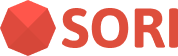Managing Material
To use the audio recognition feature, you need to prepare the audio recognition resources and related data. This section describes how to manage the audio recognition resources and related data.
To SDKs to recognize audio, you need to prepare the audio source asset resources. Once you have uploaded the audio source asset resources to the SORI Console, the file is parsed and re-organized into a recognition model. (We call this audiopack.) So it can not restored intot the original audio source asset.
Recognition model is a data structure that contains the information needed to recognize. It will be downloaded to the device automatically when the SDK is initialized. The file size of audiopack is quite small compared to the original audio source asset. (The size of the audiopack lesser about 1/100 of the original audio source asset.)
Material List
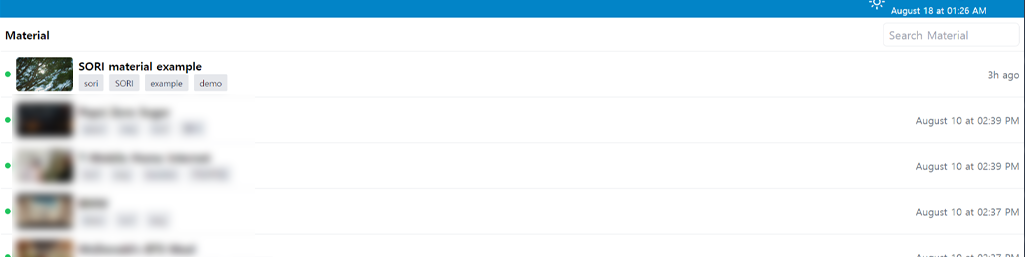
The Material list shows the list of materials that have been registered. The list contains items that represents Name of Material, Status, Tags, and Created Date.
At the start of each row, there is a status icon that indicates the status of the material. The status icon can be one of the following:
| Status | Description |
|---|---|
| Material is ready and can be recognized. | |
| Source file is uploading and processing in progress. | |
| An error occurred when processing material. (eg. Check file format or size.) | |
| Material is not available for recognition. (eg. Operating period is expired.) |
You can search for materials by tags and name.
Creating a Material
To create a Material, click the + at the bottom right of the page.
Please fill form in the following information.
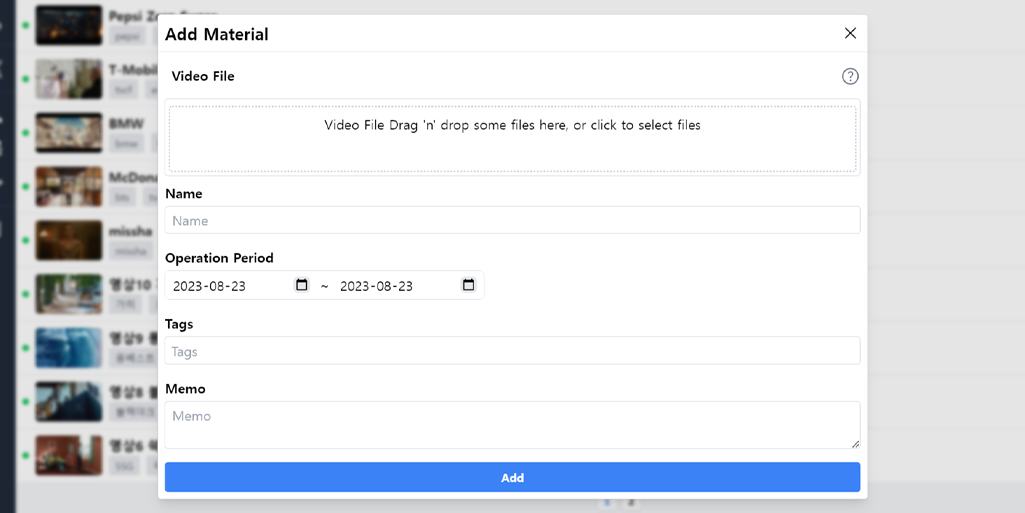
Video File: Drag and drop a video file to be the recognition source or click the box to add it.
INFO
- If there are multiple audio tracks in the video, the first audio track will be recognized.
- If the audio in the video consists of simple household noises, whispering at low volume, etc., audio recognition may not work well.
Name: The name of the recognition source. It is utilized when searching.
Operating Period: The operating period of the recognition source, otherwise it will not be recognized.
Tags: Press Enter to write a separate tag. This is utilized when searching.
Memo: Allows you to enter additional information about the material. Not utilized in search.
The minimum length for recognisable media(material) is 10 seconds, and we recommend using recognition source that is at least 15 seconds long.
Editing a Material
Click the row of the material to edit.
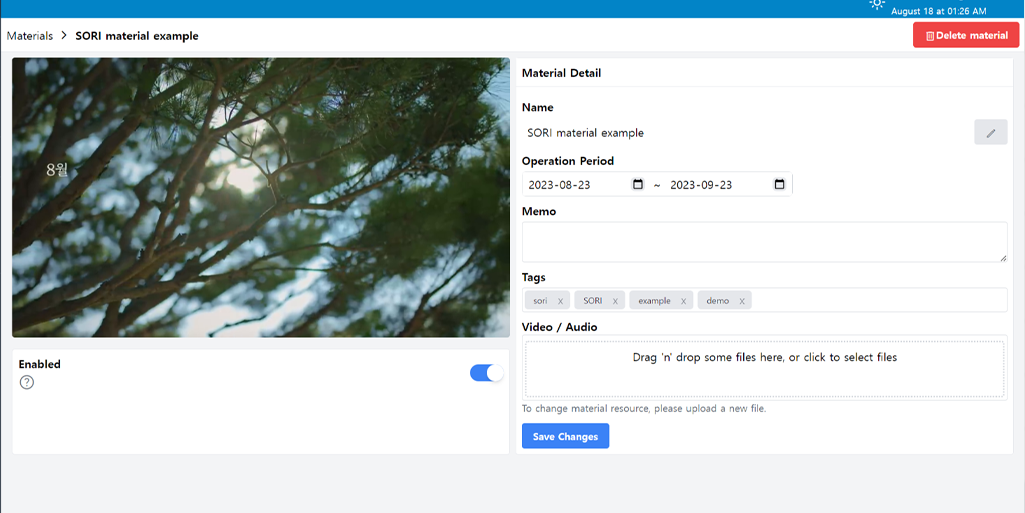
- Name: You can edit the name by pressing the pencil button. Click the check button to save.
- Video/Audio: Replace the video file to be the recognition source. The existing recognition source will be deleted and will no longer be recognized.
If you have no further modifications to make, click Save Changes to save.
Deleting a Material
- Click the row of the material to be deleted.
- Click Delete materials in the upper right corner.
- Click Confirm.
Deleting a recognition source will delete all associated report data.