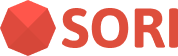Managing Campaign
This section describes how to manage the campaigns. In the SORI Console, a campaign is a feature that delivers information to users when specific material is recognized. After deivce recognizes the audio(material), it sends the audio recognition result to the server. The server then returns the campaign information to the device.
When creating a campaign, you need to provide details such as the name, image, operation period, and link (URL). Additionally, you can set up webhooks if needed.
Campaign List
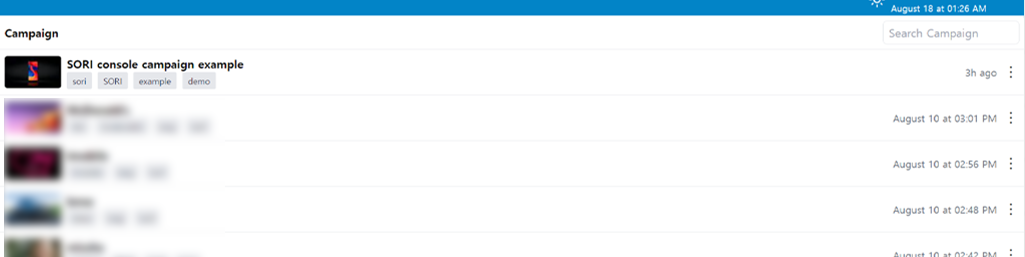
- Name of Campaign
- Tags of Campaign
- Date of Campaign creation
You can search for campaigns by tags and name.
Creating a Campaign
First, to create a Campaign, click the + at the bottom right of the page.
Please fill form in the following information.

- Name: Campaign title to use within the admin page. It will be utilized for search.
- Image: The image that is shown when a user recognizes the linked recognition source.
- Title: The campaign title that will be displayed to users. It is not utilized for search.
- Operation Period: If the campaign is not in operation, the campaign will not be displayed even if the material is recognized.
- Tags: You can write delimited tags by pressing Enter. These are utilized in search.
- Action: Goes to the URL entered when the user clicks on the campaign.
- Webhook(Advanced): The URL to receive POST requests when the campaign is exposed to users and when it is clicked. For more details, see Webhook Integration.
Clicking Add will register the new campaign.
Link Materials and Editing a Campaign
Click the row of the campaign have it expose when specific materials are recognized.
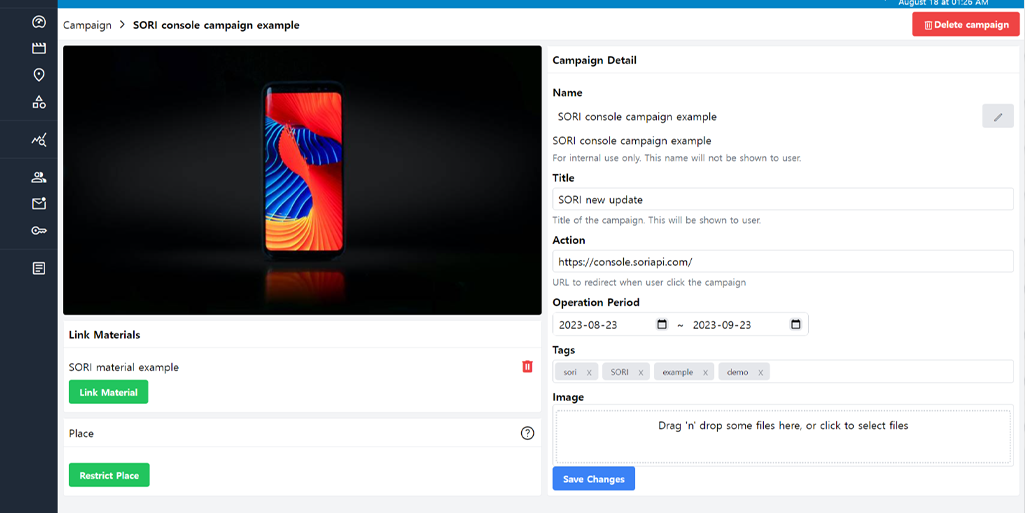
- Click Link Material under the campaign image.
- Search by name or tag of the material you want to link to. Materials that are not in operation will not be searched.
- Click v Link under the campaign image.
You can link multiple materials to a single campaign.
However, reports are generated on a per-campaign basis, so if you want to separate data by material, only link one material to a single campaign.
On this page, you can edit your campaign's name, period of operation, image, and more.
If you have no further changes to make, click
Deleting a Campaign
- Click the row of the campaign you want to delete.
- Click Delete cmapaign in the upper right corner.
- Click Confirm